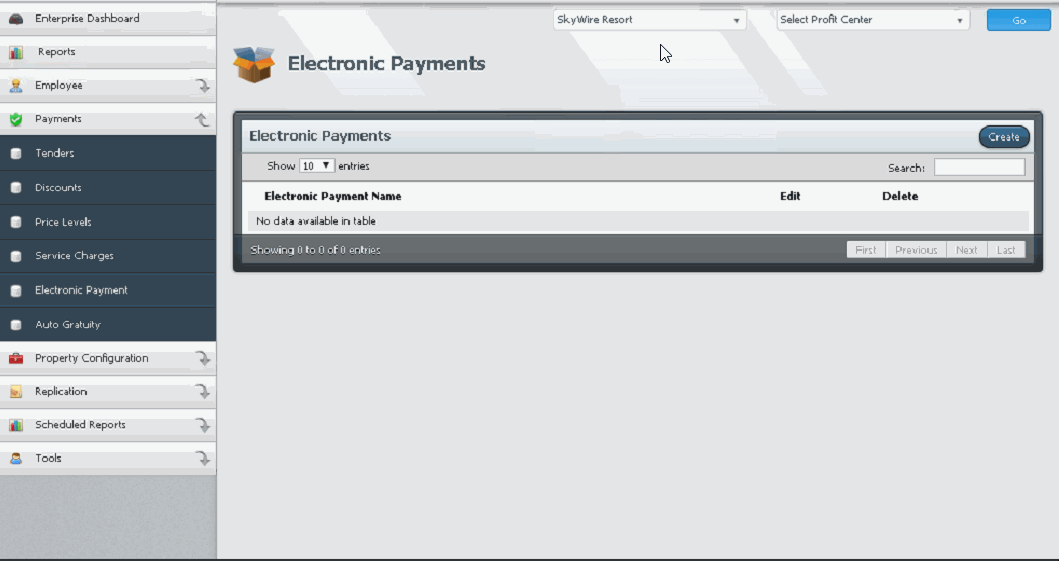This guide will show the back of house user how to create a Electronic Payment within web configuration.
How to Create an Electronic Payment
Video - How to Create an Electronic Payment
Tenders can be interactive and non interactive. Tenders that act like cash would be considered non interactive because it does not require a two-way flow of information. Credit cards would be considered an interactive tender because it does require a two-way flow of information. Electronic Payments are created for interactive tenders. The Electronic Payment must be configured prior to creating the tender it is associated with.
How to Create an Electronic Payment
- Select a Property.
- Select “Go.”

- Select “Payments.”
- Select “Electronic Payments.”
- Select “Create.”

Detailed description below.

A. Name: Enter the name of the electronic payment.
B. Interface: Select the interface type.
C. Enter the information required for this electronic payment. This will come from the project team.
D. Allow User to Choose Profit Center: Select this option to choose a profit center when applying this electronic payment.
E. Ask for Card Swipe: Select this option if this payment requires a card swipe.
F. Require Pin: Select this option if this payment requires a pin number.
Create BINs for Mapping Interfaces
BIN Mapping is setup on a per Profit Center basis to ensure that all items and revenue types are being mapped correctly. NOTE: All Electronic Payments of the same type (like LMS) will use the same bin mapping.
See detailed description below.

- Select a profit center.Select “Create Bin.”
- Select a type to map and select the itemizers for that bin. For each type, there can be one BIN designated as the default and any selection can only exist in one BIN. If a bin is marked as default, any un-mapped selection of its type will be associated to it. Only 1 default is allowed for each type.
- Select “Save.”
Video - How to Create an Electronic Payment