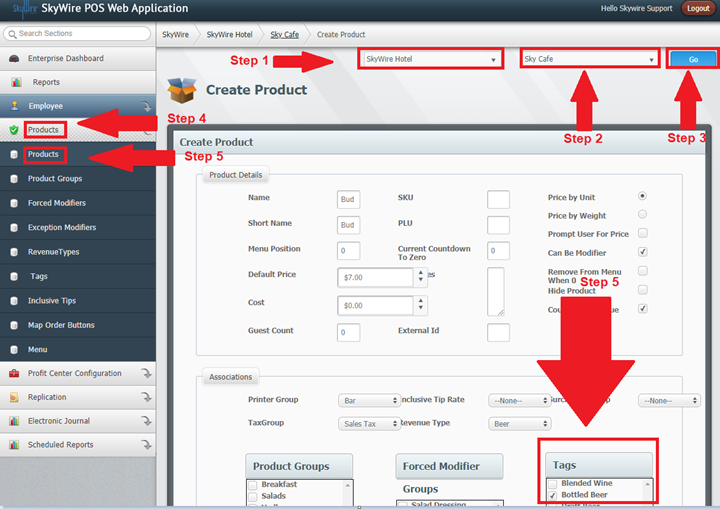This guide will walk you through how to set up Product Tags within Skywire Web Configuration.
- Introduction
- Create a Product Tag at the Enterprise Level
- Create a Product Tag at the Property Level
- Create a Product Tag at the Profit Center Level
- Examples of Product Tags
- Assign Tags to Products
Introduction
Tags are created to add to products / menu items. They provide an additional level of reporting for specific sale data or product description. Tags can be created at the Enterprise level, Property level and Profit Center level.
Create a Tag at the Enterprise Level
- Sign-in to WebConfig.
- Select “Settings.”
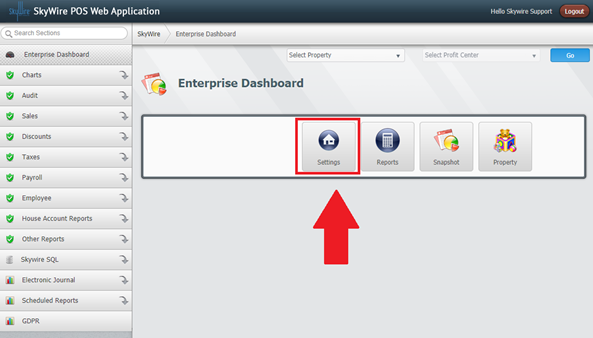
- Select “Tags.”
- Select “Create.”
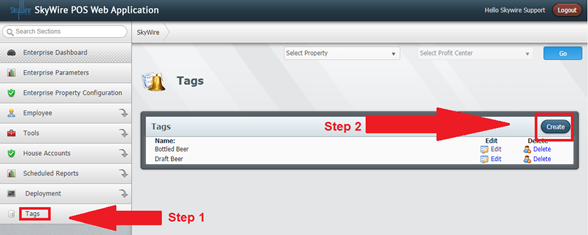
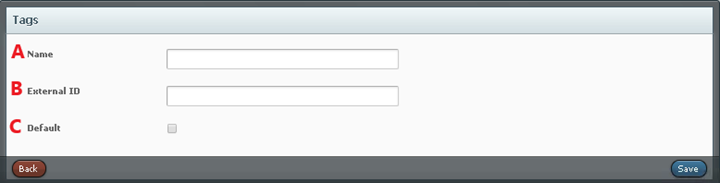
A. Name: Name of the tag
B. External ID: Used for mapping interfaces
C. Default: check this box to set the tag as the default tag
Create a Tag at the Property Level
- Select a Property.
- Select “Go.”
- Select “Property Configuration.”
- Select “Tags.”
- Select “Create.”
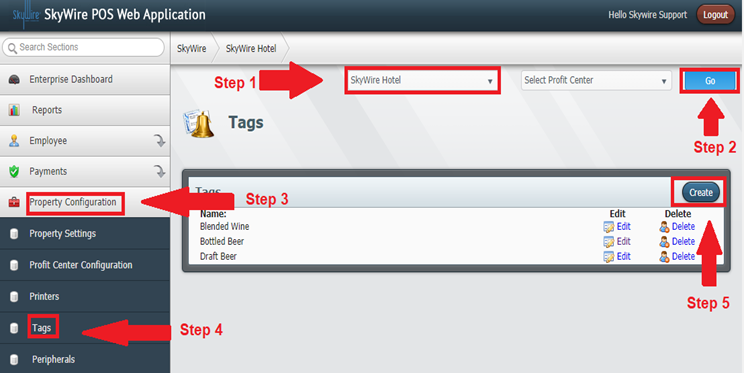
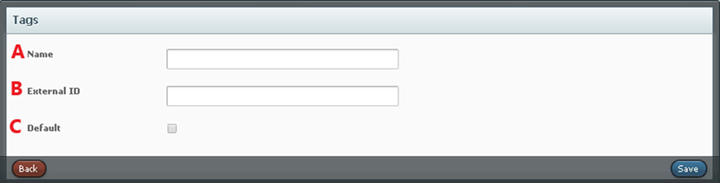
B. External ID: Used for mapping interfaces
C. Default: check this box to set the tag as the default tag
Create a Tag at the Profit Center Level
- Select a Property.
- Select a Profit Center.
- Select “Go.”
- Select “Products.”
- Select “Tags.”
- Select “Create.”
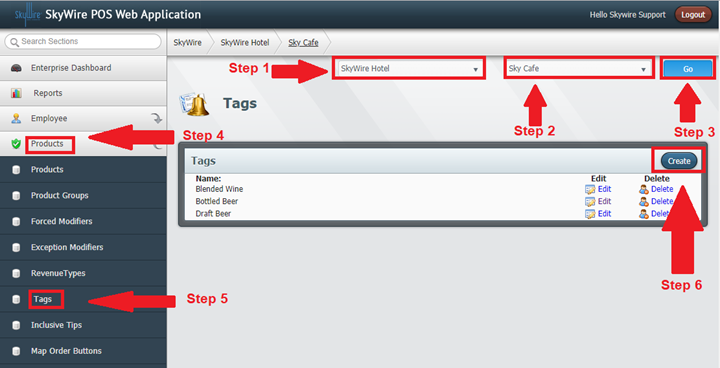
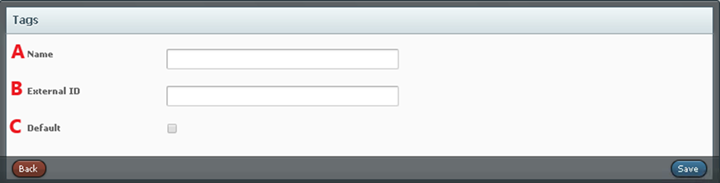
A. Name: Name of the tag
B. External ID: Used for mapping interfaces
C. Default: check this box to set the tag as the default tag
Examples of Product Tags
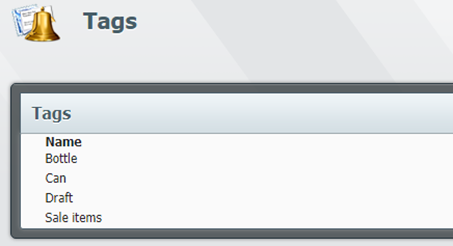
Assign Tags to Products
- Select a Property.
- Select a Profit Center.
- Select “Products.”
- Select “Products.”
- Assign desired Tags to product.