Editing Sales
Editing Resources Once a Transaction is Closed
Removing Sales
Editing Sales
You can Edit any individual line item by selecting “Edit.”
Here you can access the same Activity/Product/Gift Certificate Sale screen as many times as you need.

Make sure to click away from the text box after editing a field so that the total price updates!

Closed a sale with incorrect Resources assigned to it?
You have the option to quickly edit Resources after a transaction has been closed within the Guest Management Module. Locate the individual line item under the "Purchase History" tab.
The Detail screen allows you to edit:
- Sold By (Provider)
- Assisted By (User)
NOTE: Once you Save, make sure to rerun Reports to reflect changes
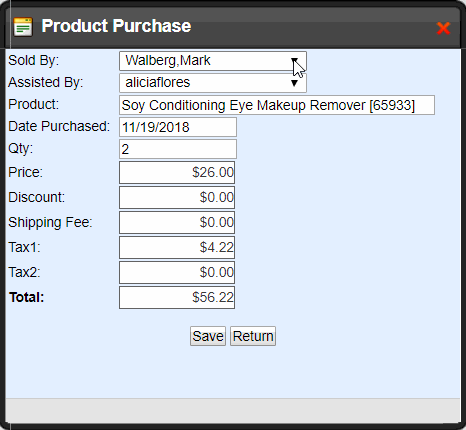
Removing Sales
You can remove a sale by selecting “remove.”
There is no way to recover these deleted sales, so use with caution.

If you do accidentally delete a sale, you can always post it again using the "Sales" functions - but make sure to assign the correct Resources!

