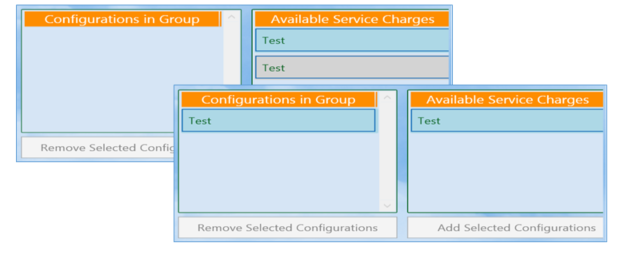how to configure services charges
The Service Charge tab allows you to create charges to apply to the check based on a percentage of the products or check.
To begin, select the gray box labeled Edit Form.
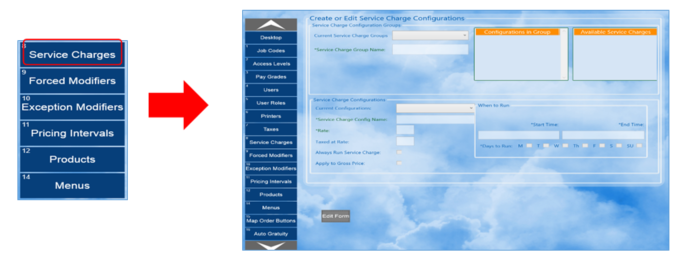
- To configure a service charge to move forward and place them into service charge groups, select New Service Charge.
- To make a service charge, enter a name in *Service Charge Config Name* and *Rate.*
- Enter a rate to tax the service charge at, whether you wish for the service charge to always run, and whether the service charge will apply on the full price or discounted price of the product
- If Always Run Service Charge is not selected the When to Run box will become active.
- After selecting Set Time a pop-up will appear, you should select the days and times you wish for the tax to run. Select Save Data.
- You can also delete a tax by selecting the tax from the Current Configurations dropdown and selecting Delete Service Charge.
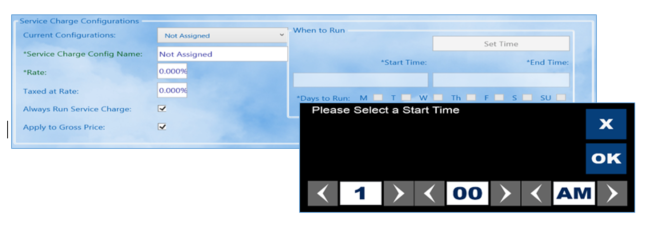
-
- Next you must assign service charges to a service charge group which can then be attached to product groups.
- First, select New Service Charge Group. Fill the *Service Charge Group Name.
- All available service charges that have not been assigned to this group will appear in the right Available Service Charges box.
- Select the service charges you would like to assign to this group.
- Select Add Selected Configurations, the service charge will now appear in the Configurations in Group box.
- Select Save Data.
- Multiple service charges can be added to a group if you wish to run more than one at a time.
- You can also delete a service charge group by selecting the group from the Current Service Charge Groups dropdown and selecting Delete Service Charge Group.
Please keep in mind that all service charges must be removed from the service charge group before you can delete it.