Save
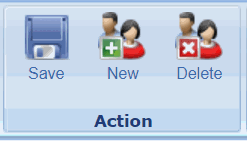
Save Your Edits
Anytime you make edits to the General screen, select "Save" to save changes.
New
You can create a new Guest profile at point of booking, at Point-of-Sale, or through the Guest Management Module.
To Create a New Profile in the Guest Management Module
Step 1:
Select "New"

Step 2:
Enter a Last & First name
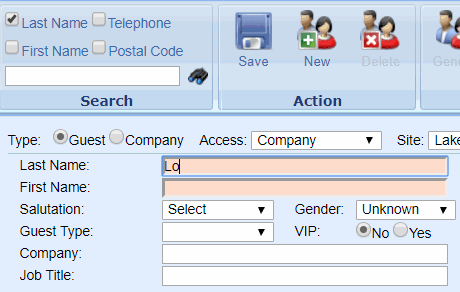
Step 3:
Select the Guest Salutation, Gender, and Guest Type from the drop down options
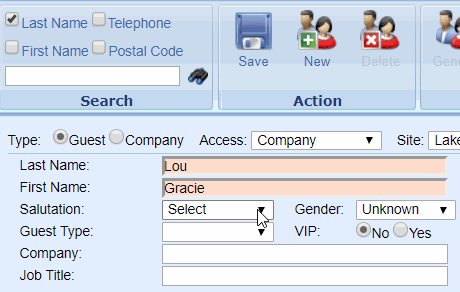
Step 4:
Select "Save" - you have added a Guest!
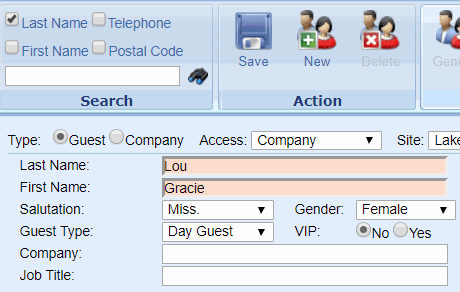
Delete
You can only delete a guest if it has no history attached to it.
This means that they have booked a service, received a service, or purchased a retail product/Gift Certificate.
Delete a Guest
To delete a Guest without history, select "Delete."
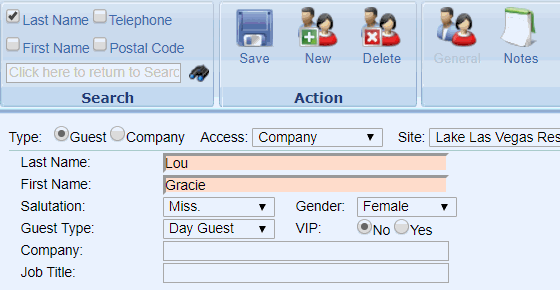
Setting a Guest as Inactive
If you wish to delete a Guest with history, you must flag it as “inactive” instead. Navigate to the General tab, select the inactive checkbox, and select “Save.”

