Changing your printer into USB Interface
Step 1: Change the device to use the USB interface (Epson TM88IV & TM88V Only)
- Power the printer off then hold the Feed Button on the top of the printer.
- While still holding the Feed Button, power the printer on.
- The printer will print mode options.
- Press the feed button three times then hold the feed button down to access “Customize Value Settings.”
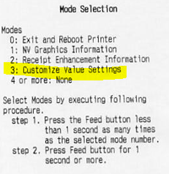
- Press the feed button 10 times and then hold the feed button down to open “Interface Selection.”
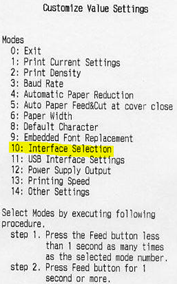
- Press the feed button 2 times then hold the feed button to change the interface to “Built-in USB.”
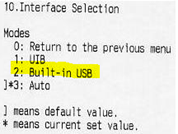
- Power the printer off to save changes.
