How to Create a Service Charge
How to Create a Service Charge Group
Service Charge Group Assignments
How to Adjust Service Charges in POS
How to Remove Service Charges Manually
Video - How to Create a Service Charge
A service charge is typically an extra charge assessed for a provided service. Service charges can be created and then assigned to a group. Service charge groups are assigned to profit centers, products or modifiers. Service charges can be configured to automatically apply to product groups or prompt optionally by profit center.
Service charges can also be applied manually from the POS terminal. To apply service charges on the fly, the corresponding access levels must be enabled.
How to Create a Service Charge
- Select a Property.
- Select “Payments.”
- Select “Service Charges.”
- Select “Create.”
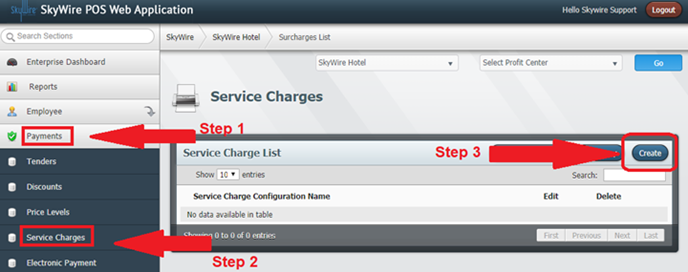
Detailed description below.
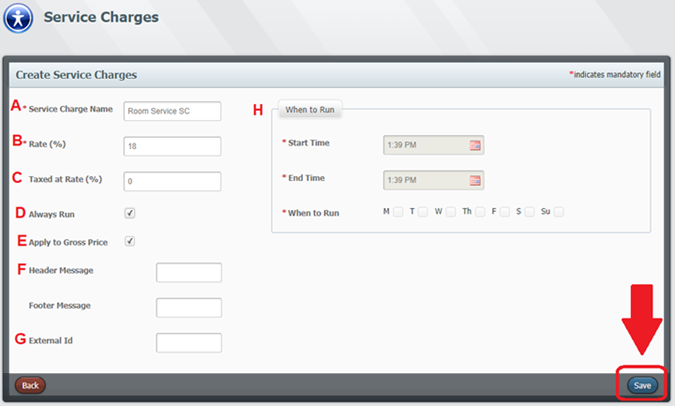
A.Service Charge Name: Enter the name of the service charge.
B.Rate: Enter the service charge percentage.
C.Taxed at Rate: Enter the tax rate if the service charge should be taxed.
D.Always Run: Select this option to always apply this service charge.
E.Apply to Gross Price: Select this option to apply the service charge to the gross price. If this option is unchecked, the service charge will be applied to the net price. Net is the remaining amount after discounts have been applied. Gross amount is the amount prior to discounts being applied.
F. Header and Footer Message: Enter a header or footer message to print on the receipt when this service charge is applied.
G. External Code: Code for mapping interfaces, if applicable.
H. When to Run: Select the start and end times when “Always Run” is not selected.
Select “Save.”
How to Create a Service Charge Group
- Select “Service Charge Configuration Group.”
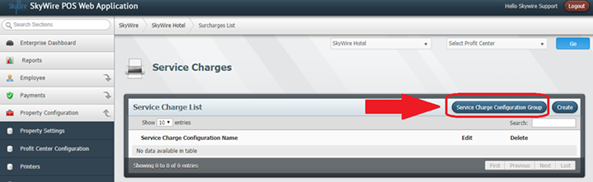
- Select “Create.”
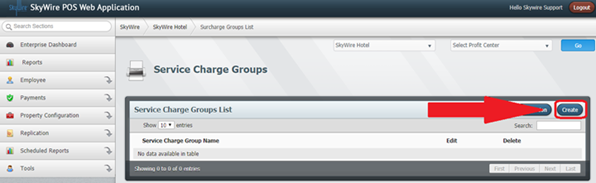
- Enter the name of the service charge group.
- Select the service charges to add to the group.
- Select “Save.”
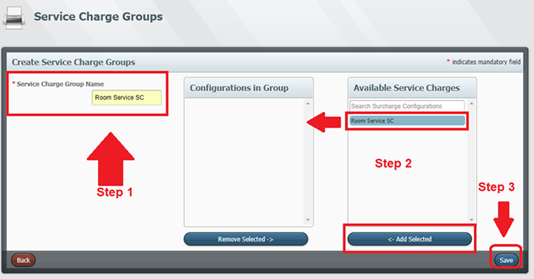
Service Charge Group Assignments
- To always apply the service charge, assign the service charge group to the profit center. Then select the product groups that the service charge can be applied to.
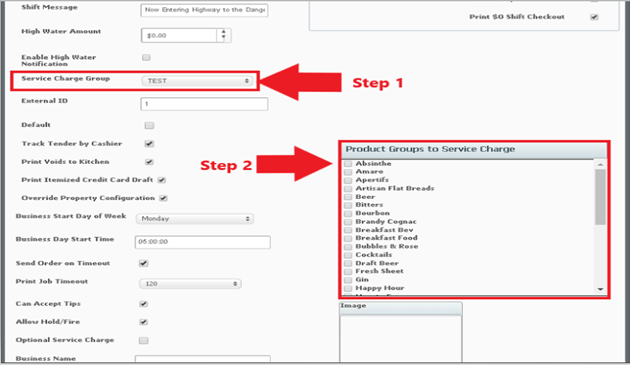
- To prompt the user to optionally apply a service charge, select the product groups the service charge group can be applied to.
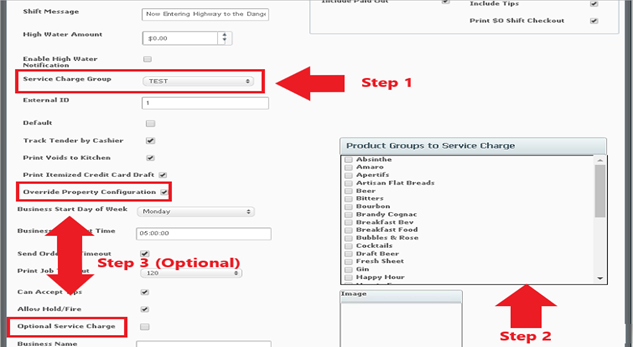
- Service charge groups can also be applied to a product under surcharge group.
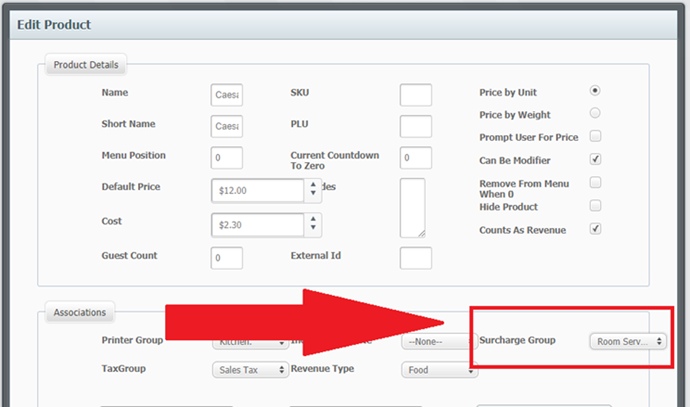
How to Adjust Service Charges
- Select “Adjust Price.”
- Select “Adjust Service Charge.”
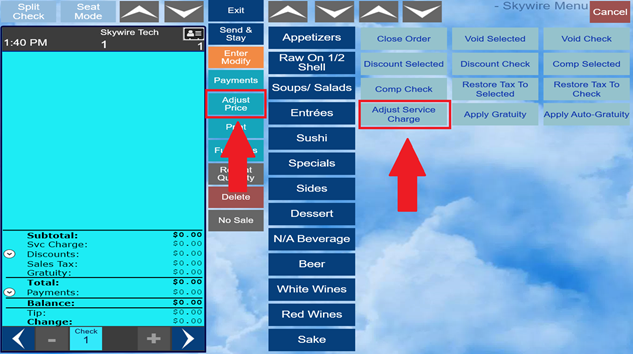
- Select desired service charge.
- Select “Confirm.”
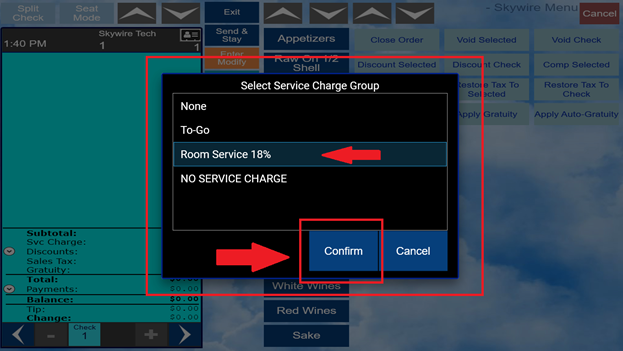
How to Remove a Service Charge Manually
- Select “Adjust Price.”
- Select “Adjust Service Charge.”
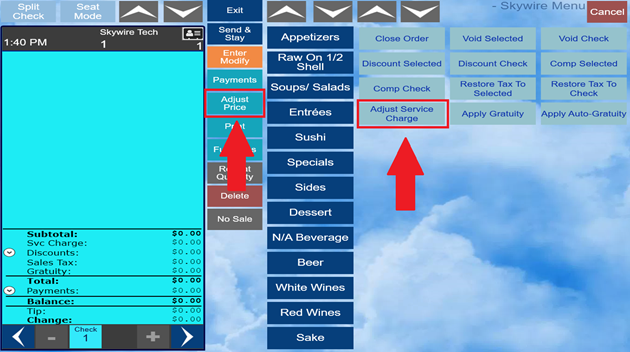
- Select “None.”
- Select “Confirm.”
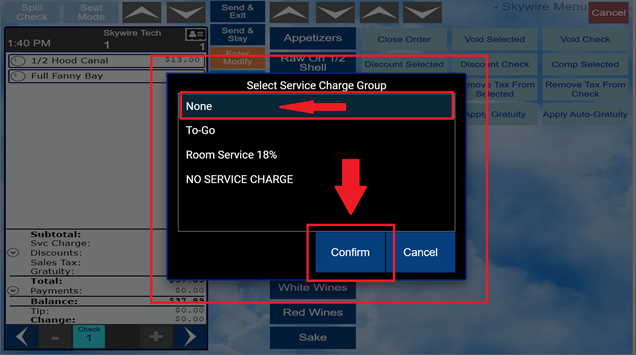
Video - Creating a Service Charge

