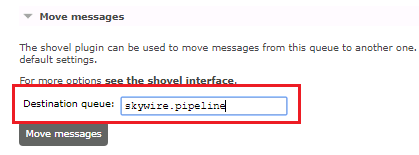This article will be a guide for identifying and reporting issues within the RabbitMQ messaging queue.
Logging into RabbitMQ
Browse to http://localhost:15672 on each property’s interface servers and use the below credentials to log into the RabbitMQ service:
Suncoast - Username: "admin"
Password: "050f9701-3e54-413a-9090-fc158c3dd039"
Goldcoast - Username: "admin"
Password: "c9860150-5645-4cb4-bb27-1676e03e4a01"
Sam's Town - Username: "admin"
Password: "cdc9cebc-7128-4c86-adf0-988920119d92"
Aliante - Username: "admin"
Password: "39cfc27e-ca50-4695-a56f-4fc9837724c7"
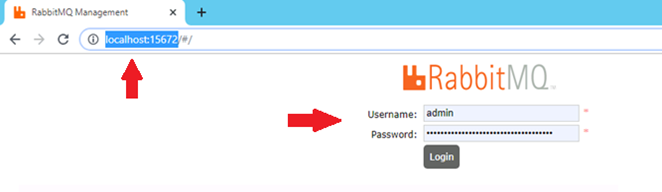
Checking the Message Queue
To check the message queue, click on the “Queues” tab from the main overview page after logging in.
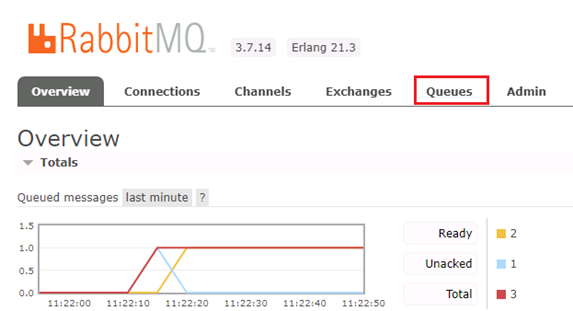
From the Queues page, check the skywire.pipeline.deadletter queue. If there are any messages in the deadletter queue, they need to be moved to the skywire.pipeline queue:
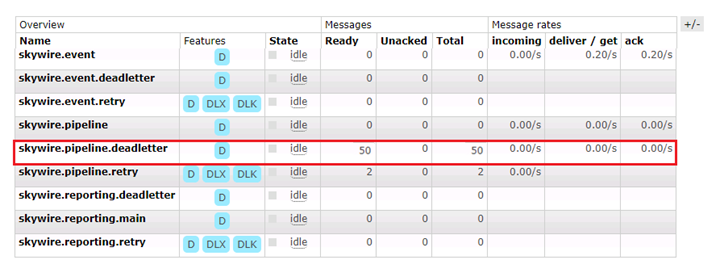
To move the messages from the deadletter queue to the skywire.pipeline queue, click on the skywire.pipeline.deadletter queue. From the deadletter queue page, find the Move messages drop down menu and click on it.
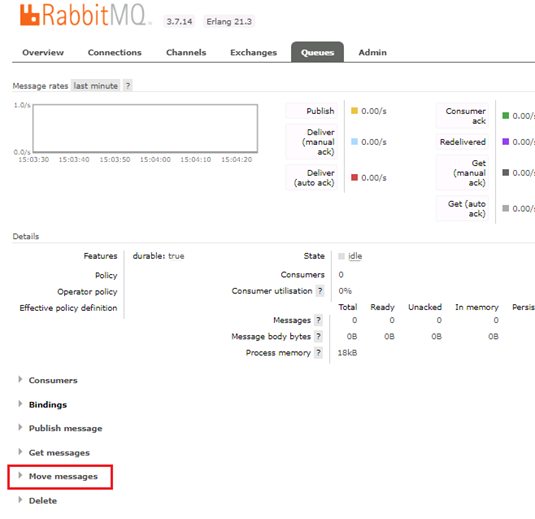
From the Move messages section, type in the destination queue, “skywire.pipeline” and click Move messages.