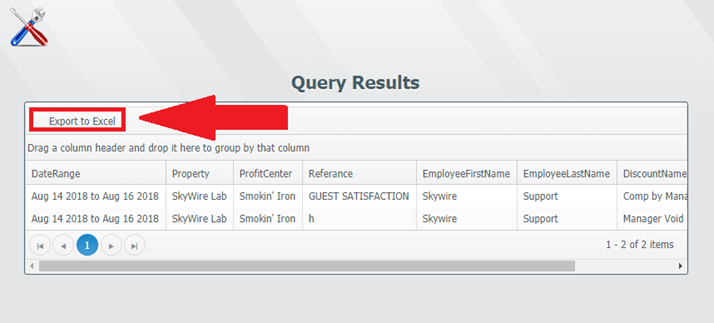This article will teach you how to utilize SkyWire SQL to utilize read-only SQL queries in client databases
SkyWire SQL Queries
SQL Queries can be ran from WebConfig to request data or information from the database. Queries can be saved, edited and executed from SkyWire SQL.
Executing SQL Queries
- Sign into WebConfig.
- Select "Skywire SQL".
- Select "Execute SQL Query".
- Copy and paste the SQL query to execute.
- Select "Execute".
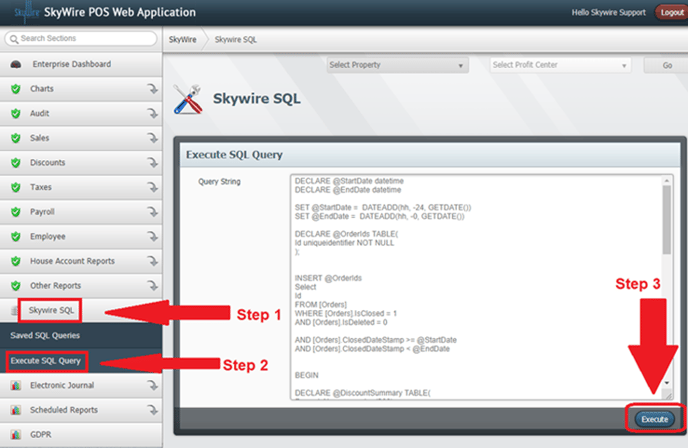
Saving SQL queries
- Select "Skywire SQL".
- Select "Saved SQL Queries".
- Select "Create Query".
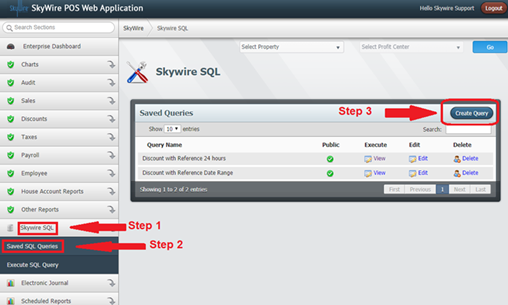
- Enter the name of the query to be saved.
- Check if this box to allow other users to access this query.
- Copy and paste the SQL query to execute.
- Select “Save”.
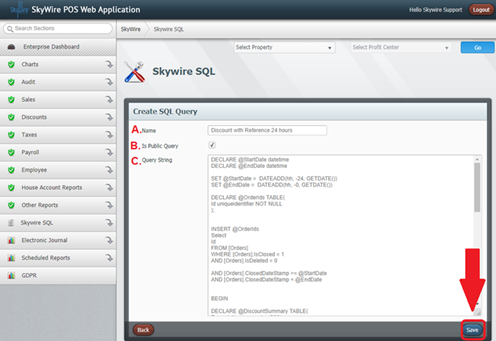
Viewing and Editing SQL Queries
- Select "Skywire SQL".
- Select "Saved SQL Queries".
- Select "View" to see and execute or select "Edit" to modify query.

- You can also drag a column header to the top to change grouping.
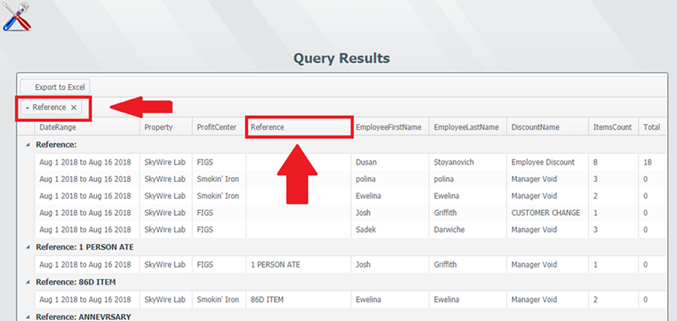
- Edit query.
- Select "Save".
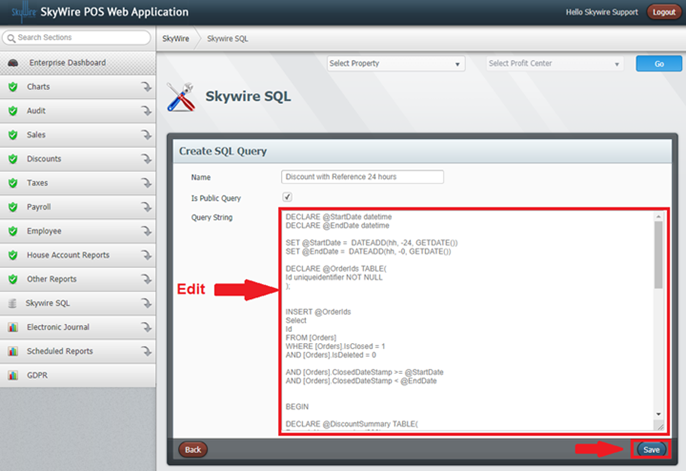
Filtering SQL Query Results
- Select desired column header to filter data. Use arrows on bottom left-hand side to scroll through pages.
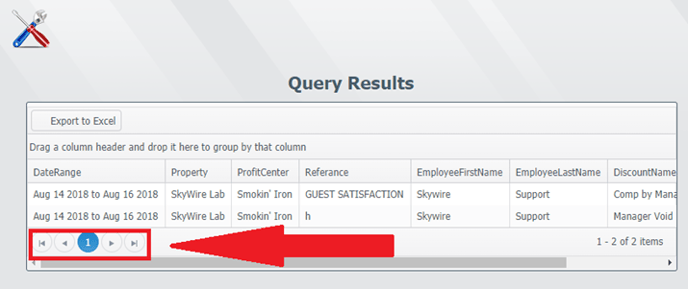
- Select Export to Excel to export query results in Excel.
- Note: When creating headers for SkyWire SQL Queries, if there is a space in the header it will not export the query to excel.
- Example
- Thiswillwork
- This will not
- Example