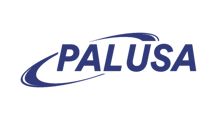If the printer is online via the browser and offline in the control panel, follow the steps below to resolve.
Install the printer using Epson APD_456EWM.exe
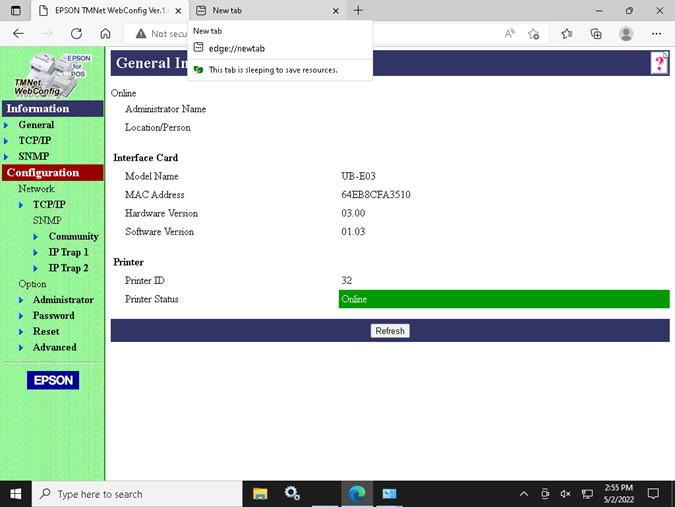
Go to devices and printer – select printer properties and navigate to the ports tab
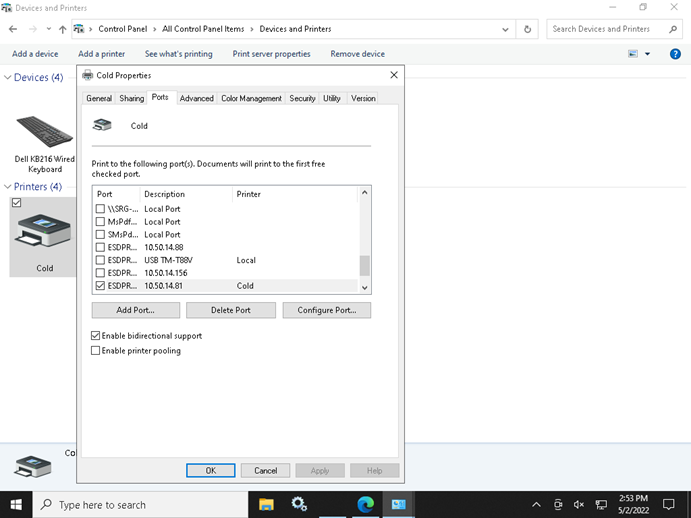
Temporarily assign port to MSPdfPrint and select Apply
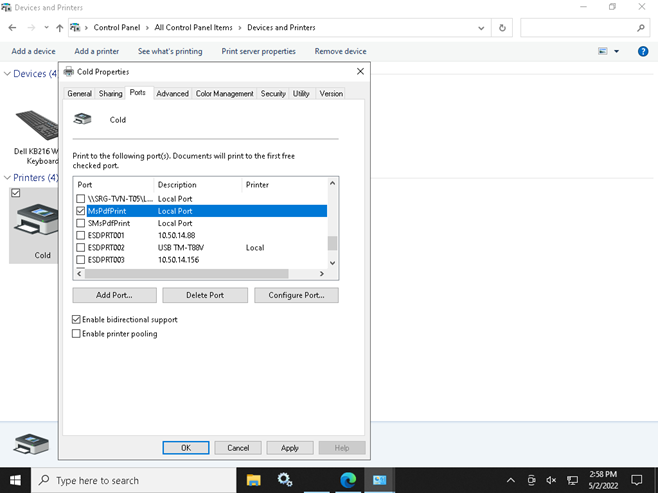
Check off the port in question and select Delete Port
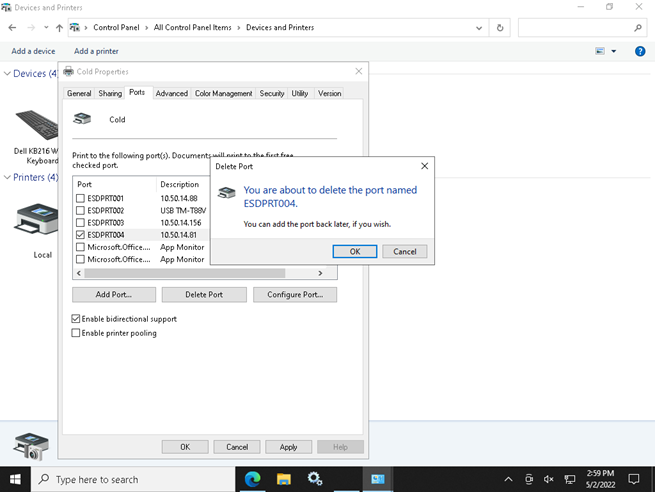
Select MSPdfPrint again and select Apply
Select App Port – Standard TCP/IP Port – New Port
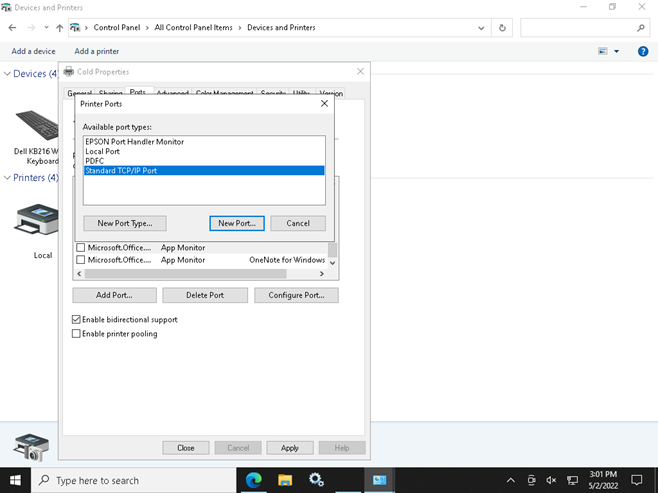
Select Next on the wizard and enter IP
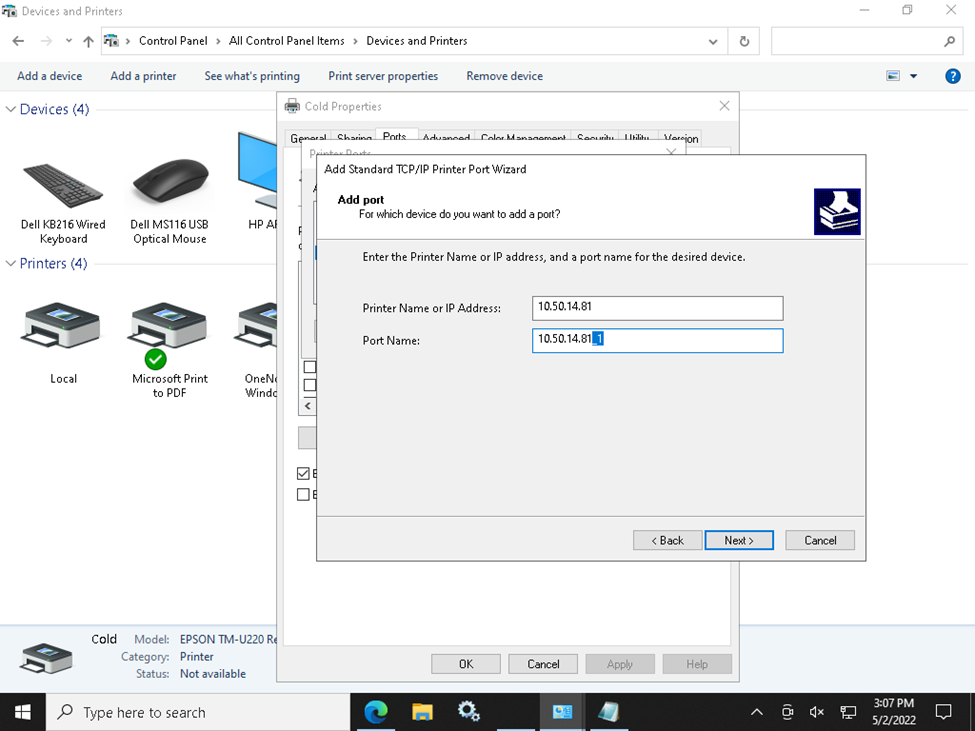
NOTE: If the Port Name auto fills with _1 (like in the above image) exit wizard and follow these steps. If the port doesn’t have the _1, move to the next step
- Hold the Windows Key and press “R” to bring up the Run window.
- Type “regedit” then press “Enter” to bring up the Registry Editor.
- Navigate to HKEY_LOCAL_MACHINE \ SYSTEM \ CurrentControlSet \ Control \ Print \ Monitors \ Standard TCP/IP Port \ Ports
- Right-click and delete the folder with the name of the port you wish to remove
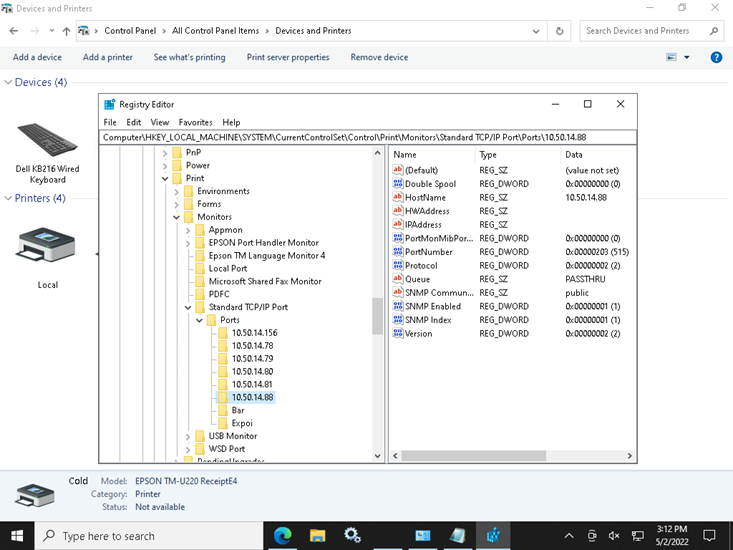
Select App Port – Standard TCP/IP Port – New Port
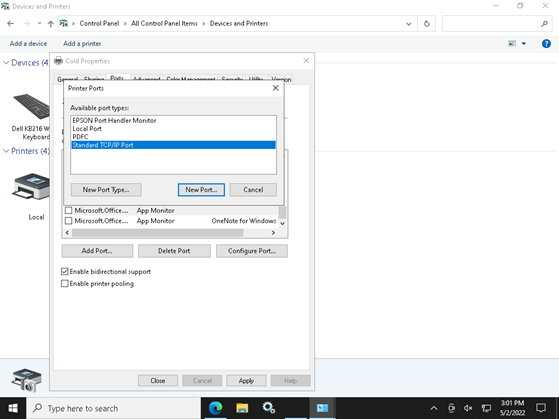
Select Next on the wizard and enter IP
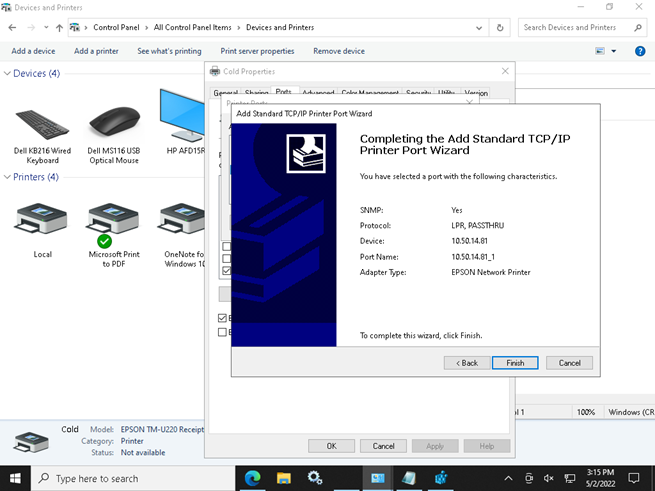
Select Finish
Apply the new Port to printer and select Configure Port
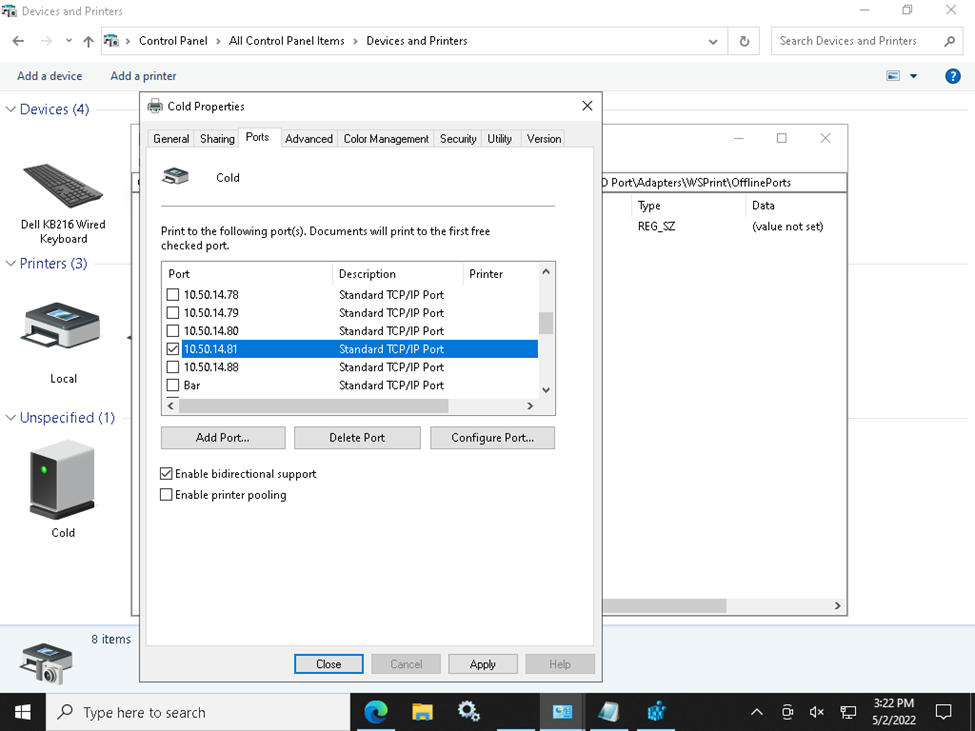
Uncheck SNMP Status Enabled – Select OK – Select Apply
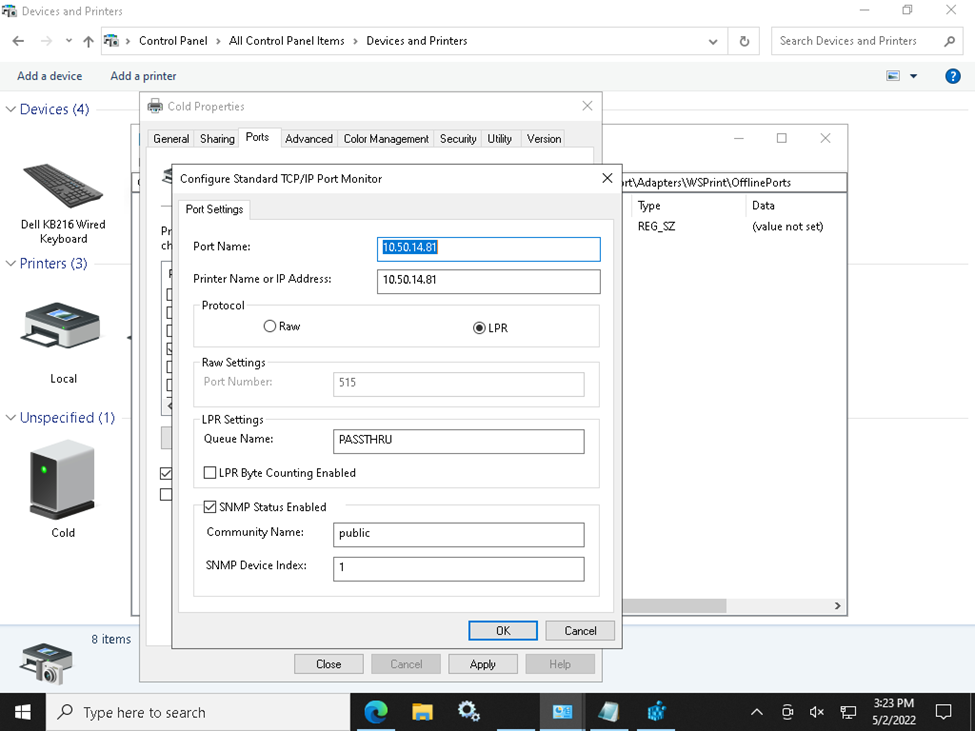
Restart Print spooler and wait for the printers to reconnect – Test printing
Happy Printing!!!