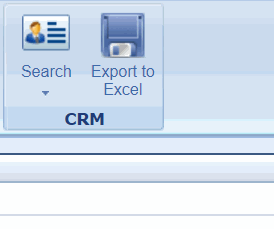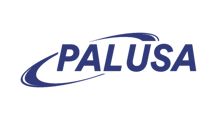You can generate a list of Guests by using the Customer Relationship Management (CRM) tool in the Guest Management Module. Here you can define the list based on any of the available options and Export the data to Excel.
You have the option to search by:
- Demographics
- Birthday
- Wedding Date
- First Visit Follow-Up
- Last Visit Follow-Up
- Purchase History
- Customized Fields
Let's say that Marketing would like to send a promotion to all Guests that have made a purchase within the last two months. Here we can use the "Guest Purchase History Search" option to generate a list of all Guests that have made a purchase within a Business Center, which we can then export to Excel to obtain contact information for the promotion.
Step 1:
Open the Guest Management Module
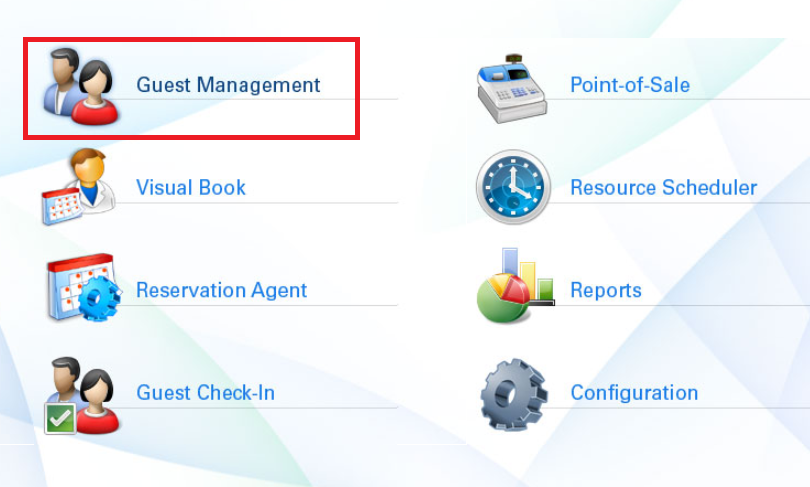
Step 2:
Select “Search” from the CRM group to expand the drop down options & select "Guest Purchase History Search"
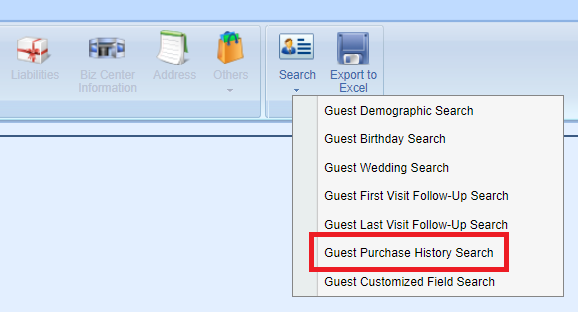
Step 3:
Parameter fields will depend on the option selected – for Guest Purchase History Search, we can run our search for a specified date range and Business Center

Step 4:
Additional parameters will depend on the option selected - for Guest Purchase History Search, we can narrow down our results for a specific Activity/Product by expanding each Business/Product Line and selecting the desired items, OR select the top checkbox within each Business Line/Product Line to select all
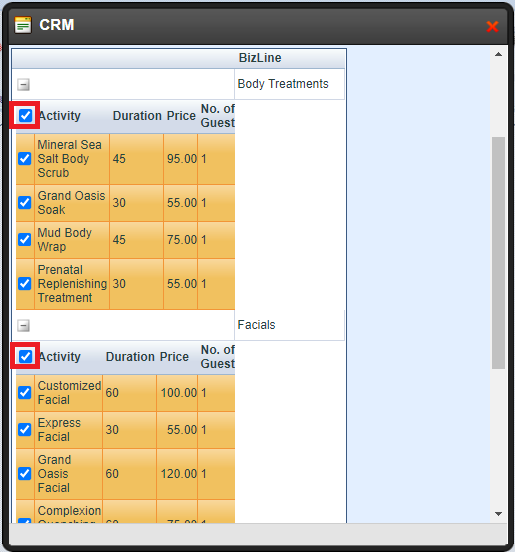
Step 5:
Once all parameters are set for your search, scroll to the very bottom and select "Submit"
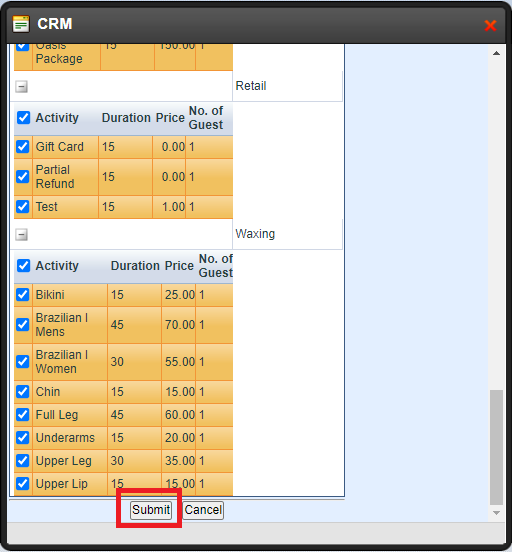
Step 6:
The system will display all Guests that match the defined parameters
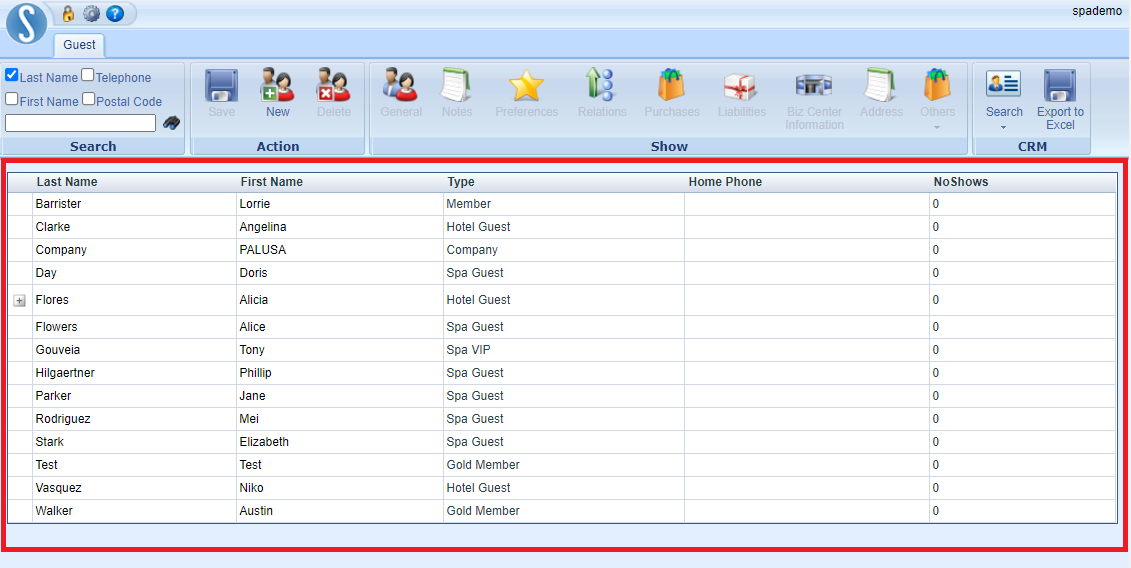
Step 7:
Navigate back to the CRM group and select "Export to Excel" to download a detailed Excel sheet of the Guest data including email, phone numbers, first visit information, and last visit information